
For viewing and editing your vehicle details, go to the menu bar on the top left corner of the HOME screen and click on VEHICLES in the list that shows up.
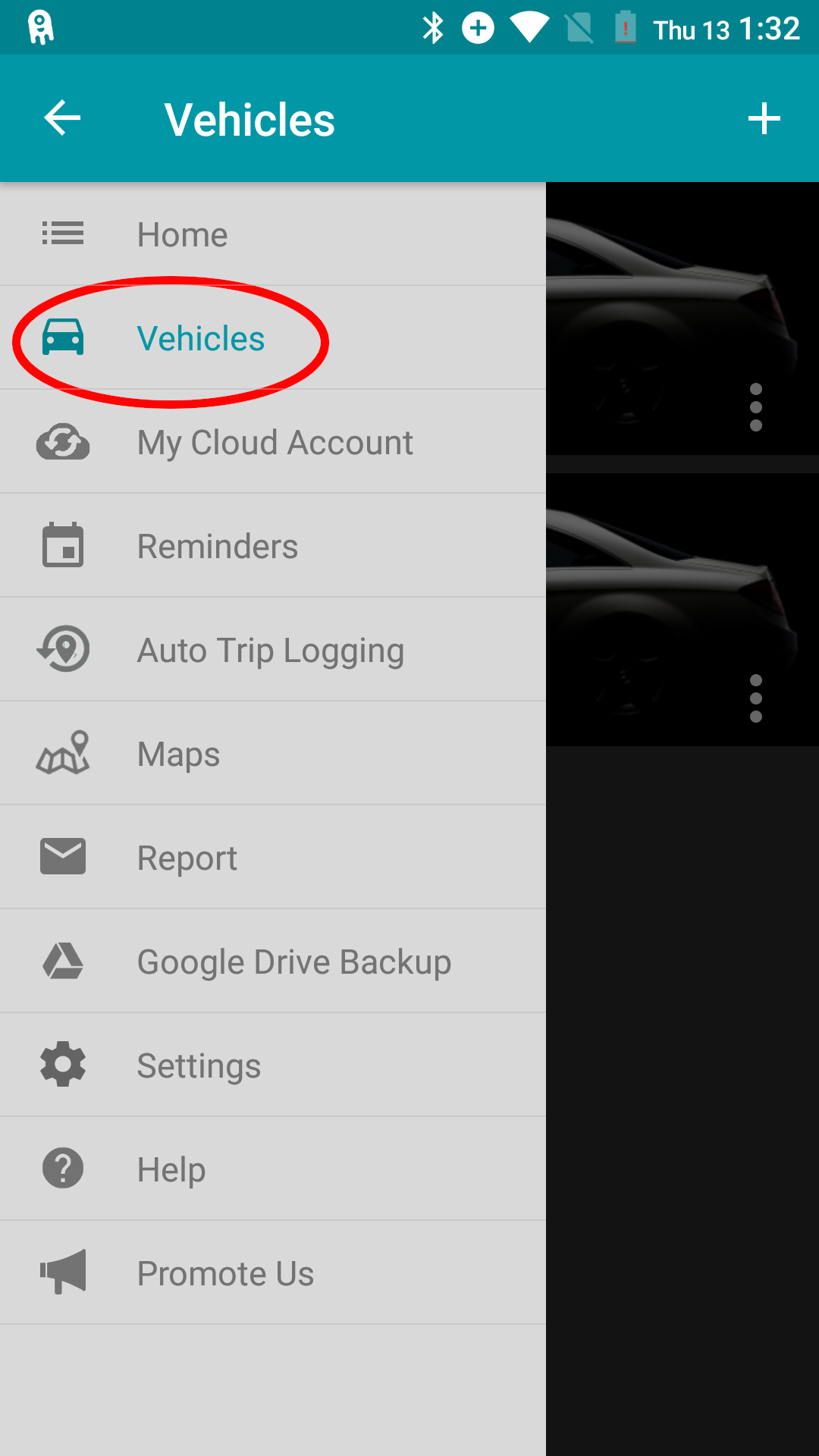
This screen will let you see and edit the vehicles you want to track using SimplyAuto. A default vehicle called ‘Default Car’ is created by the app initially. You can add more vehicles by clicking on the “+” sign on the top right corner of this screen.
For each vehicle that you enlist on the app, you can add a picture (of the vehicle) as well as the MAKE and MODEL details. You can add more details like the YEAR, LICENSE NO., VIN, and INSURANCE NO. under ADD MORE SPECIFICATIONS.
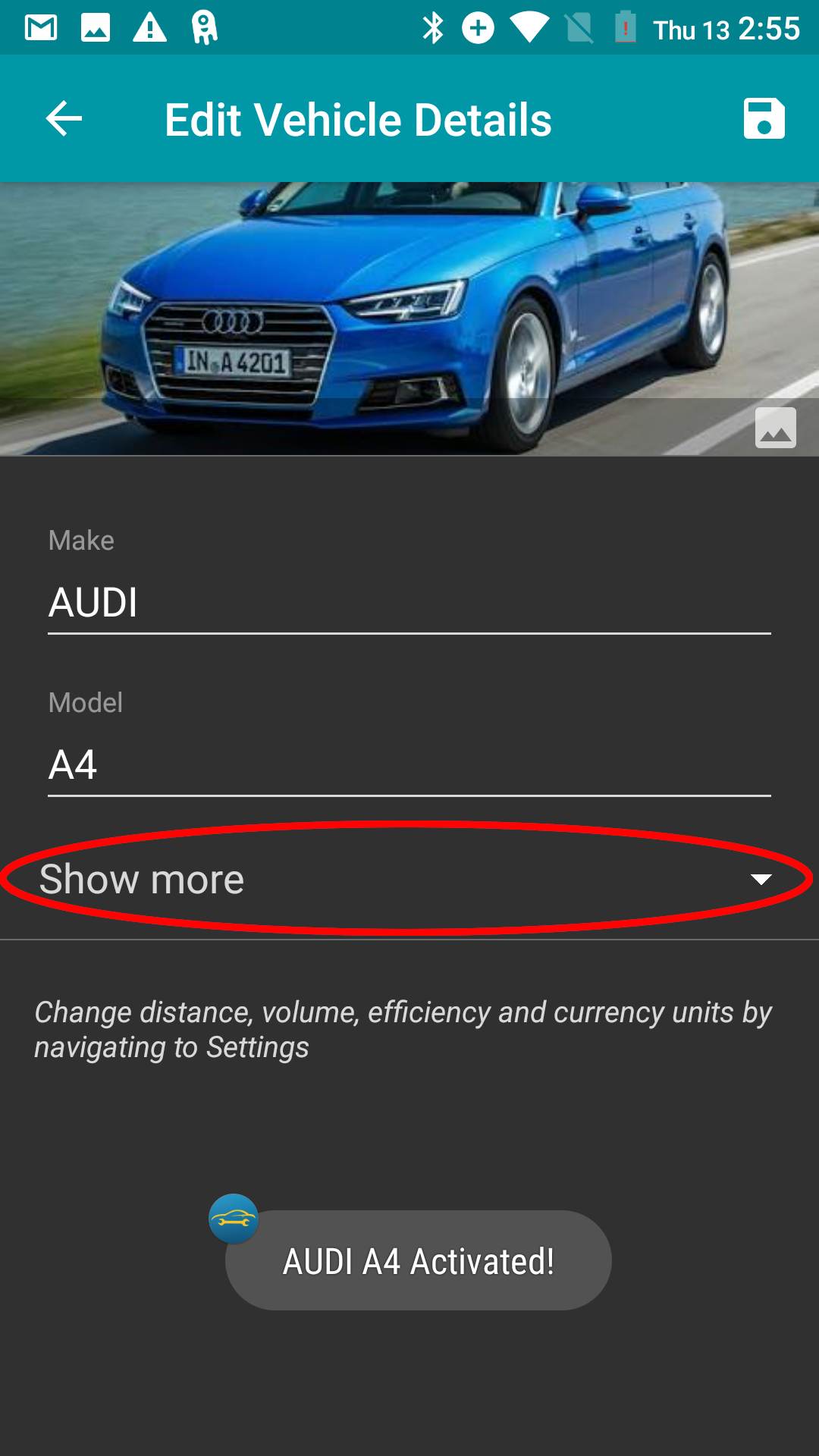
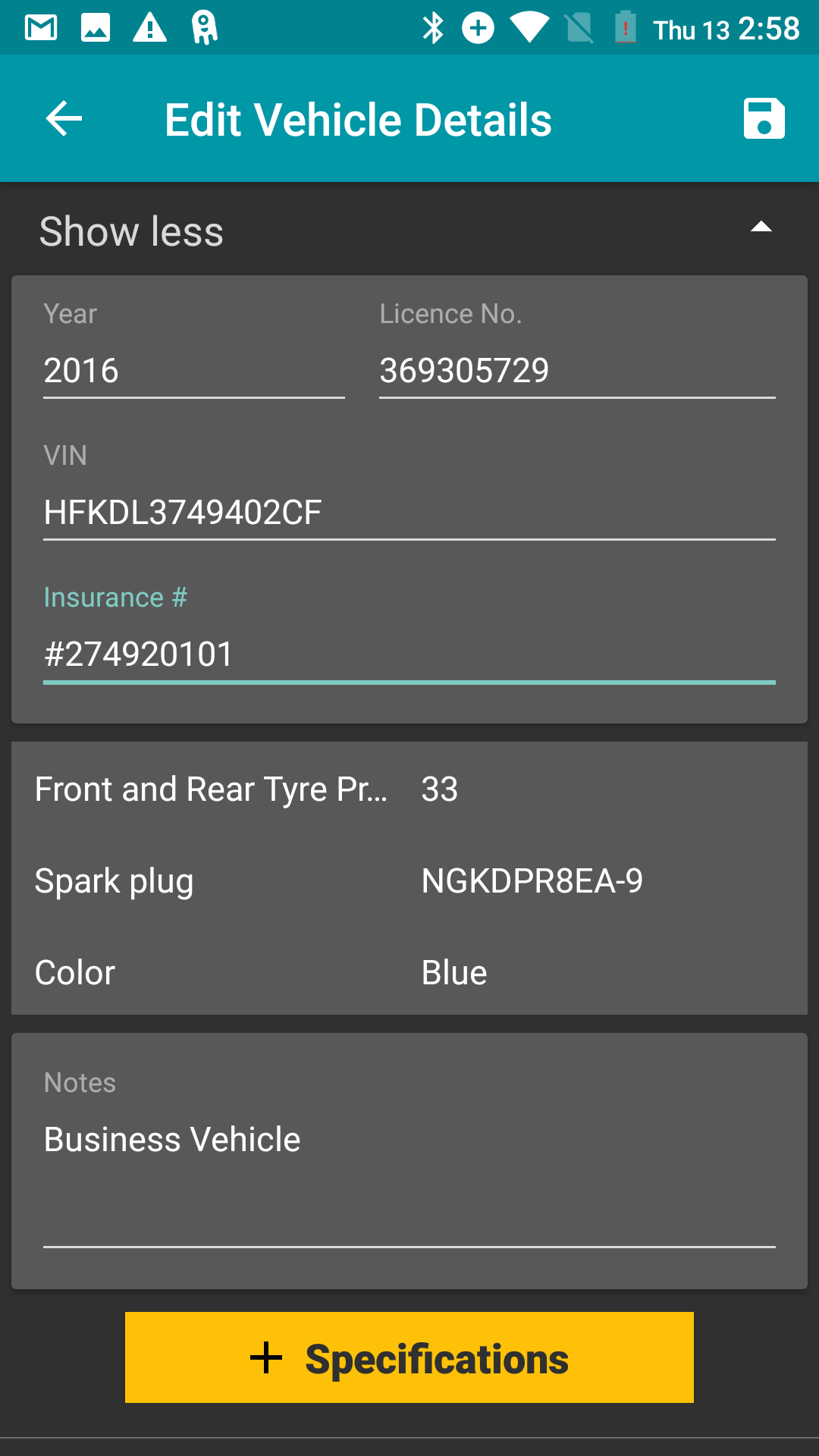
If you wish to add further information about the spark plug, oil, filter oil, color, front & rear tyre pressure, etc., click on the yellow button that says “+ SPECIFICATIONS”. This will open a window where you can enter the “Name” and “Value” of the vehicle details. Here, you can add any number of specifications with the corresponding values. For example:
1.) Name: Spark plug, Value: NGKDPR8EA-9
2.) Name: Front & rear tyre pressure, Value: 33
3.) Name: Color, Value: Dark green
Free and Gold membership will let you add upto 7 vehicles. Platinum members can add an unlimited number of vehicles.
Once you have added the vehicle details, you can VIEW, EDIT, or DELETE these at any time. The 3-dotted menu icon in the bottom right corner of the vehicle image gives you all 3 options.
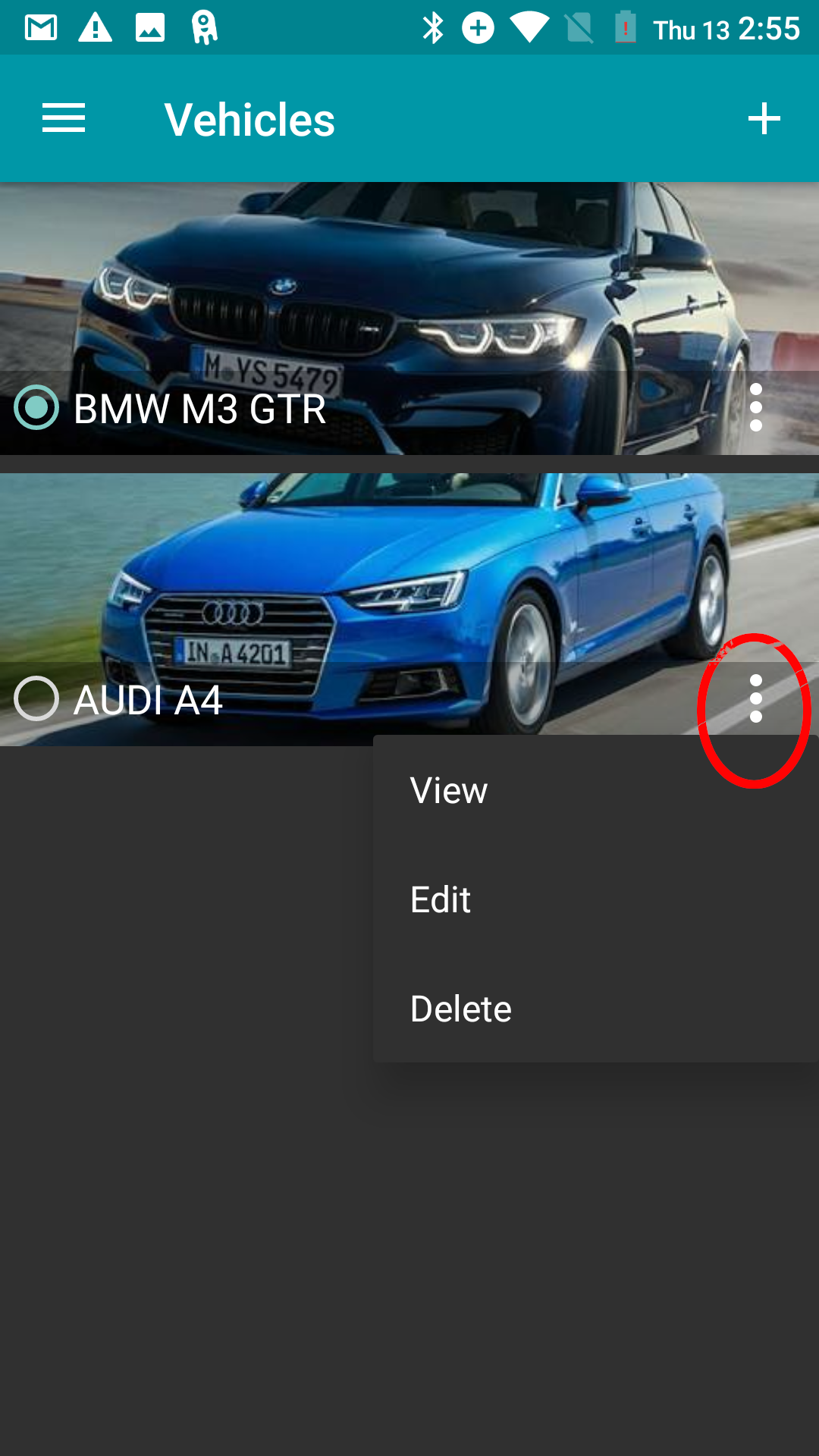
VIEW – will let you preview the information you have entered
EDIT – will let you change any detail that you may have entered incorrectly or want to update (The tabs under this are the same as those that appear when you add the vehicle details)
DELETE – will let you delete the vehicle. All the records associated with the vehicle will also be lost.