
When you want to log in a fill-up, click on the “+” sign on the bottom right corner of the HOME screen. This will expand a list of options for logging in your fill-up, service, expenses, and trip. Select “ADD FILL-UP” to enter details of your refuel.
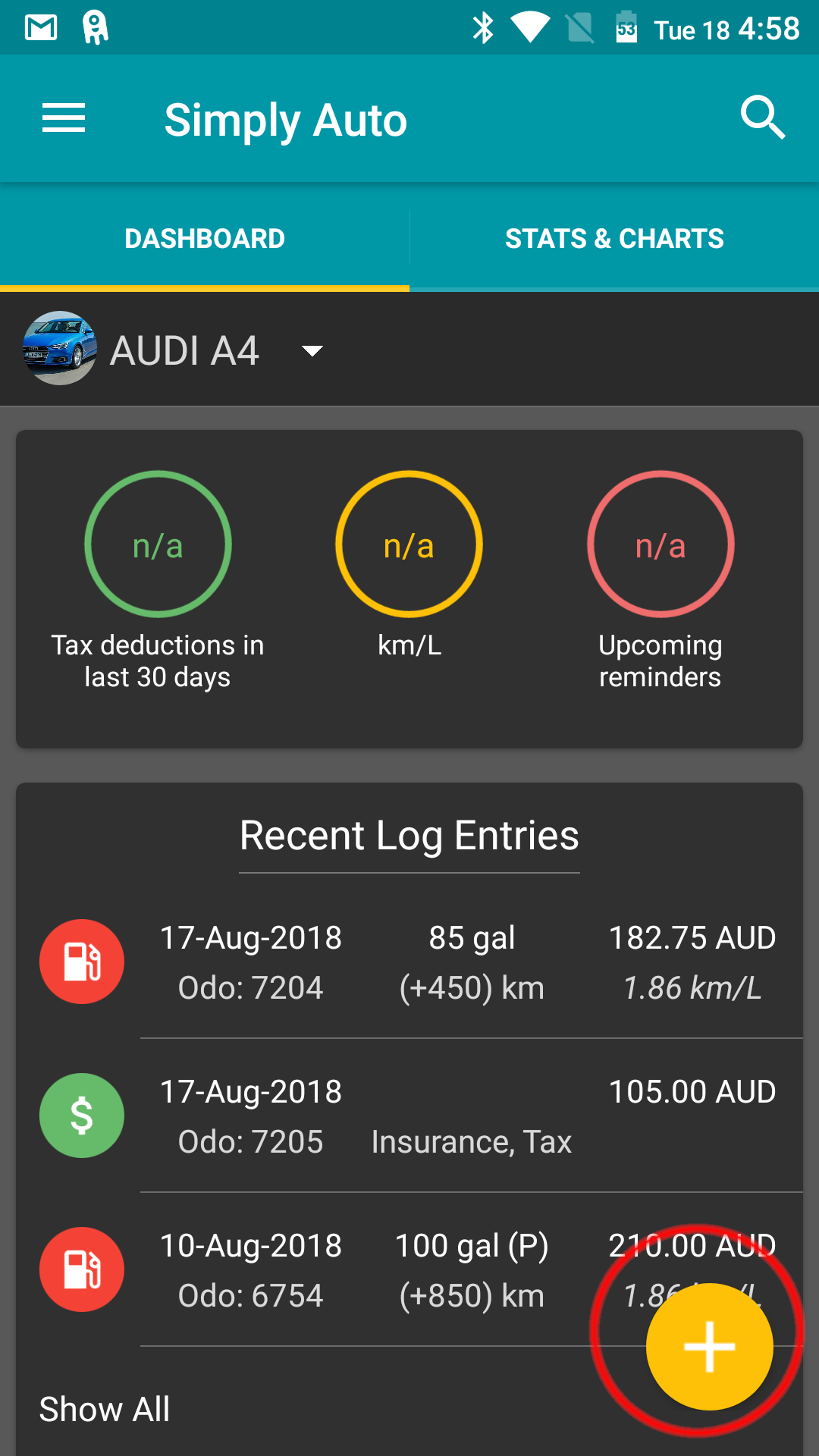
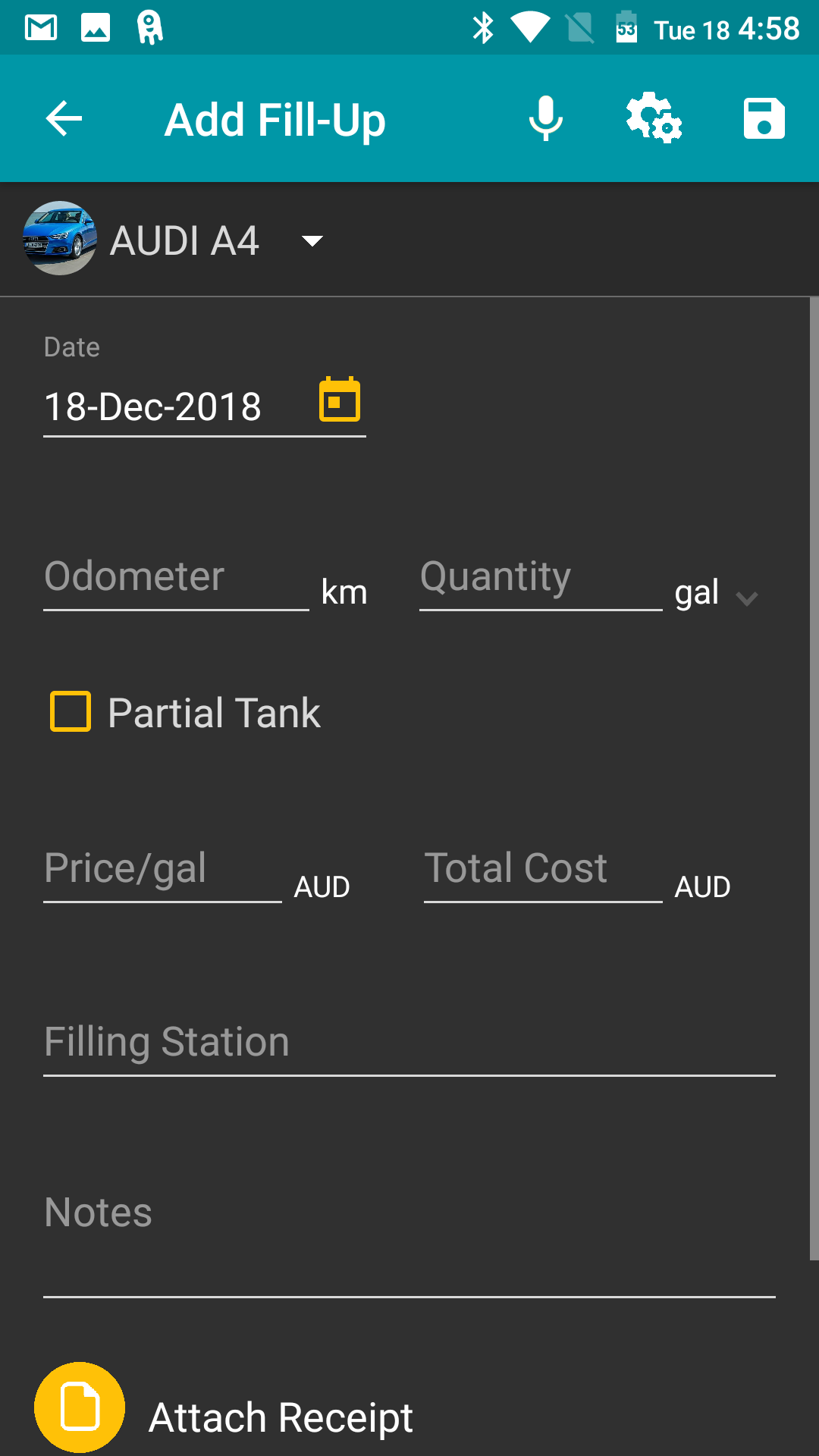
The Add Fill-up page that opens will give you options to enter the following values. These fields can be enabled/disabled from the Add fill up Settings screen.:
DATE:
Enter the date of refuelling.
ODOMETER/TRIP:
Mention the Odometer Reading or the Trip Distance here.
For backdated fill ups you need to make sure that the odometer and date entered are in sync with the other entries. That is, the odometer value has to be less than the odometer value on a greater date and more than the odometer value on a lesser date, or else the app will give you an error saying “odometer value on
QUANTITY:
Enter the amount of fuel you’ve filled up.
As a free member, you can change the default unit for fuel volume at any time by going to HOME PAGE SETTINGS VOLUME. (Detailed instructions about how to do this are given under SETTINGS in the manual.)
However, changing the unit for individual fill-ups is only permissible for Gold and Platinum members.
PARTIAL TANK:
If you do not completely fill up your tank, that is do a full tank fill up, you need to select this option.
FUEL EFFICIENCY CALCULATION FOR PARTIAL FILL-UPS
In case of a partial fill-up, the app will still be able to consider this fill-up and calculate the fuel efficiency if you have refuelled with full-tank before and after the partial fill-up. The app will use the odometer reading (OR) or trip distance and fuel volume data to make these calculations:
Example: Consider Fill-up 1 as the starting point for the calculations:
Fill-up 1: OR = 1000 km (the quantity of the first fill-up is not considered). We assume that this is a full tank.
Fill-up 2: OR = 1200 km Fuel volume for fill-up = 10 L (full tank) So, here, the distance travelled since Fill-up 1 = 200 km. We know that 10 L fuel was used to travel these 200 kms. So, we calculate the fuel efficiency as: 10 L/200 km = 5 L/100 km
Fill-up 3: OR = 1300 km Fuel volume for fill-up = 5 L (partial fill-up) Here, the distance travelled since the previous fill-up (Fill-up 2) = 100 km. But, we don’t know how much fuel (L) was used to travel these 100 km because the tank was only filled partially. So, fuel efficiency can’t be calculated till the tank is filled up completely again.
Fill-up 4: OR = 1500 km Fuel volume for fill-up = 10 L (full tank). The distance traveled since the previous fill-up (Fill-up 3) = 200 km. Now, we know that 15 (5 + 10) L fuel was used to travel 300 (200 + 100) km . So, the fuel efficiency can be calculated using the data for both, Fill-up 3 and Fill-up 4: 15 L/300 km = 5 L/100 km
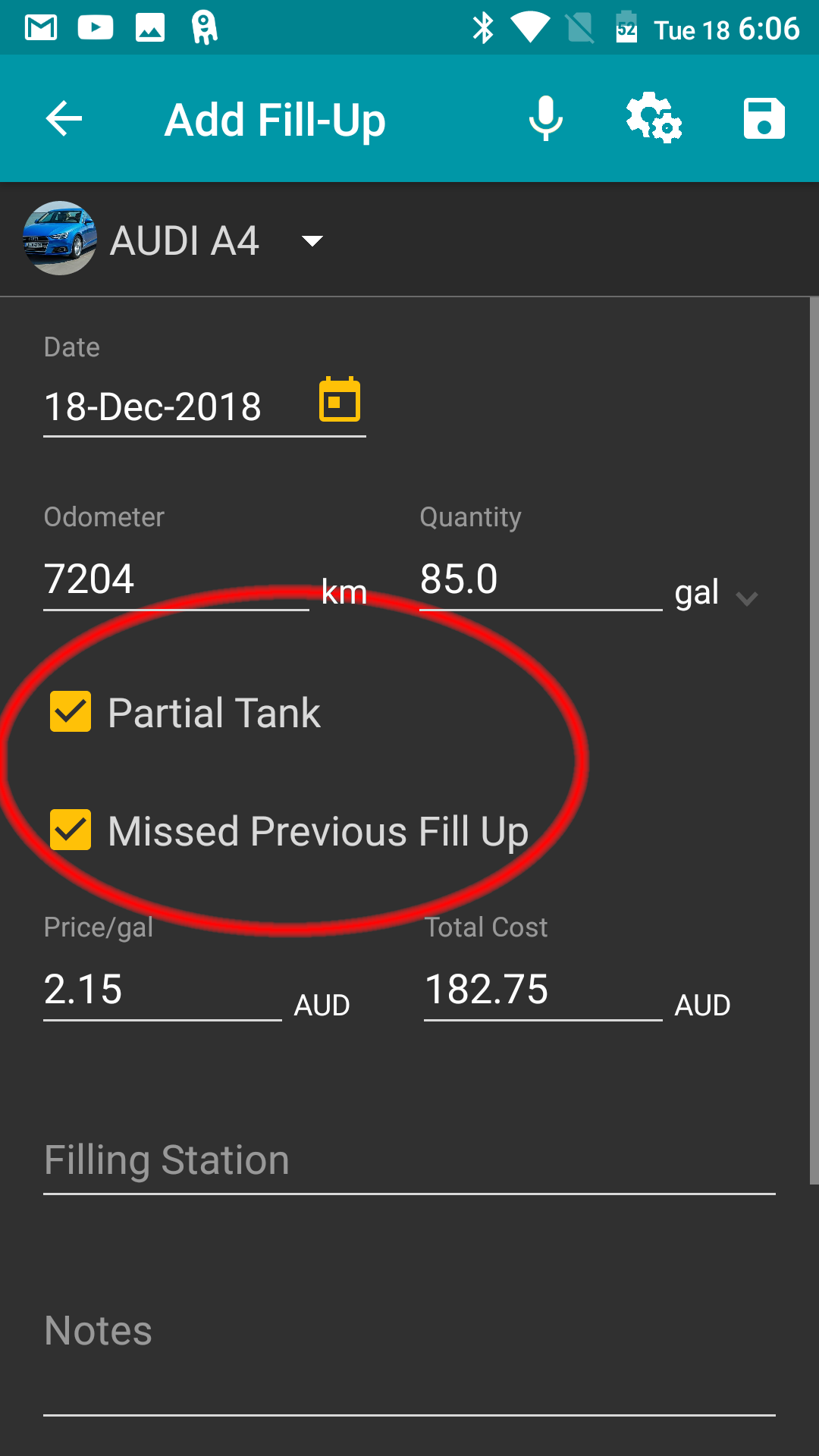
MISSED PRIVIOUS FILL-UPS
If you have missed the previous fill up(s) then select this option.
In case of a missed fill-up, the app will re-start the fuel efficiency calculation from the fill-up after the missed fill-up. The missed fill-up will be recorded in the app; however, it cannot be used for fuel efficiency calculation since the required data is missing.
COST:
You have an option to fill out the any two of the three, quantity, price/.unit or total cost and the third will automatically be calculated
FILLING STATION:
You can either enter the filling station detail manually or let the app auto-detect the filling station (based on GPS).
FUEL BRAND:
You need to enter the fuel brand only the first time. After that, once you enter (or let the app auto-detect) your filling station, the app will itself enter the fuel brand that matches the filling station.
ATTACH RECEIPT:
Free can attach one receipt, Gold platinum can attach multiple receipts.
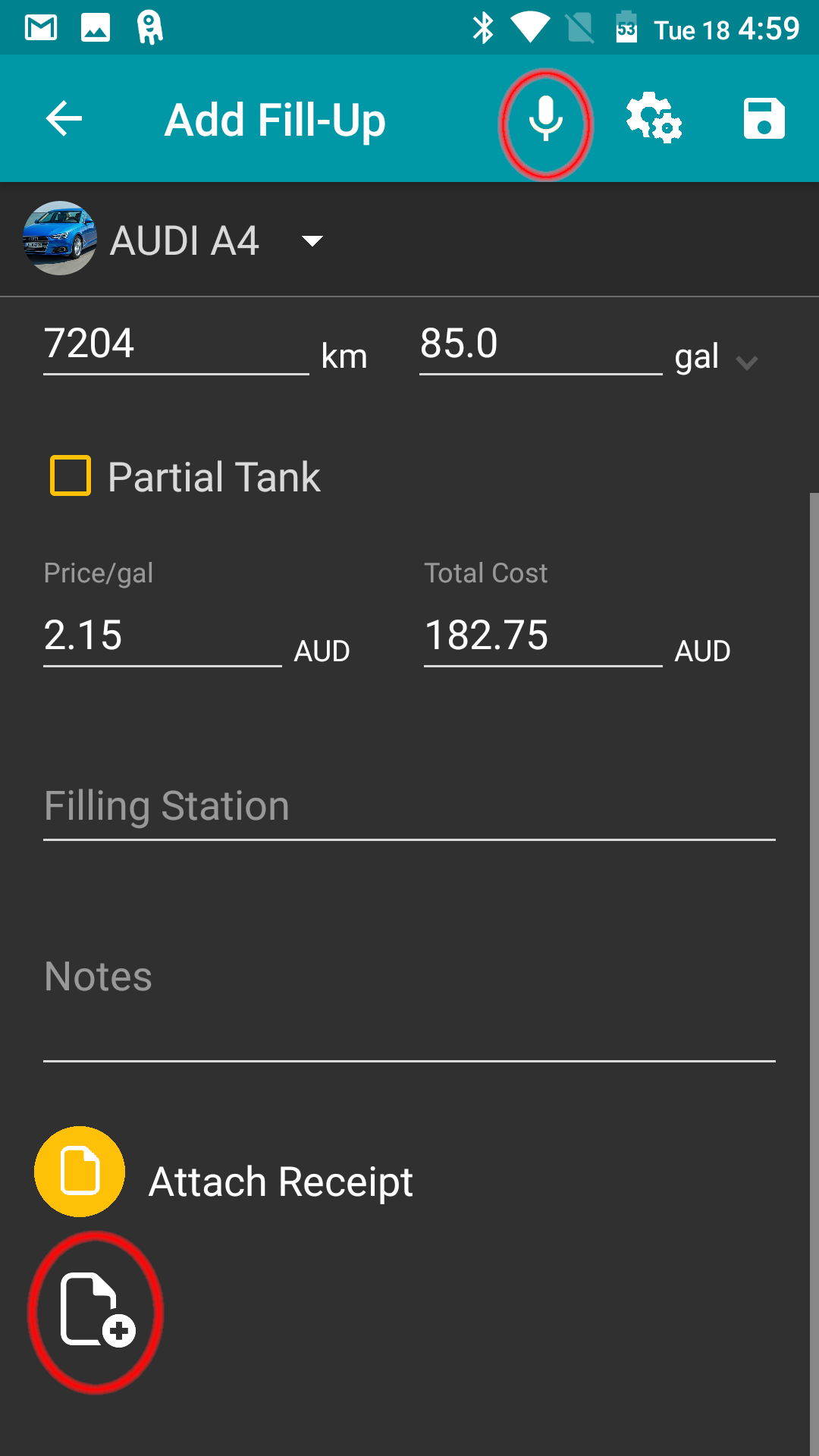
VERBAL ENTRY:
The speech-to-text feature of the app lets you make entries conveniently by speaking the values near the screen (e.g., while filling up at the fuel station). Clicking on the microphone icon on the HOME PAGE of the ADD FILL-UP screen will let you use this tool.
SETTINGS
By clicking on the settings icon (the second icon from the right, on the top right corner of the ADD FILL-UP HOME screen), you will enter the CUSTOMIZE FILL-UP SCREEN.
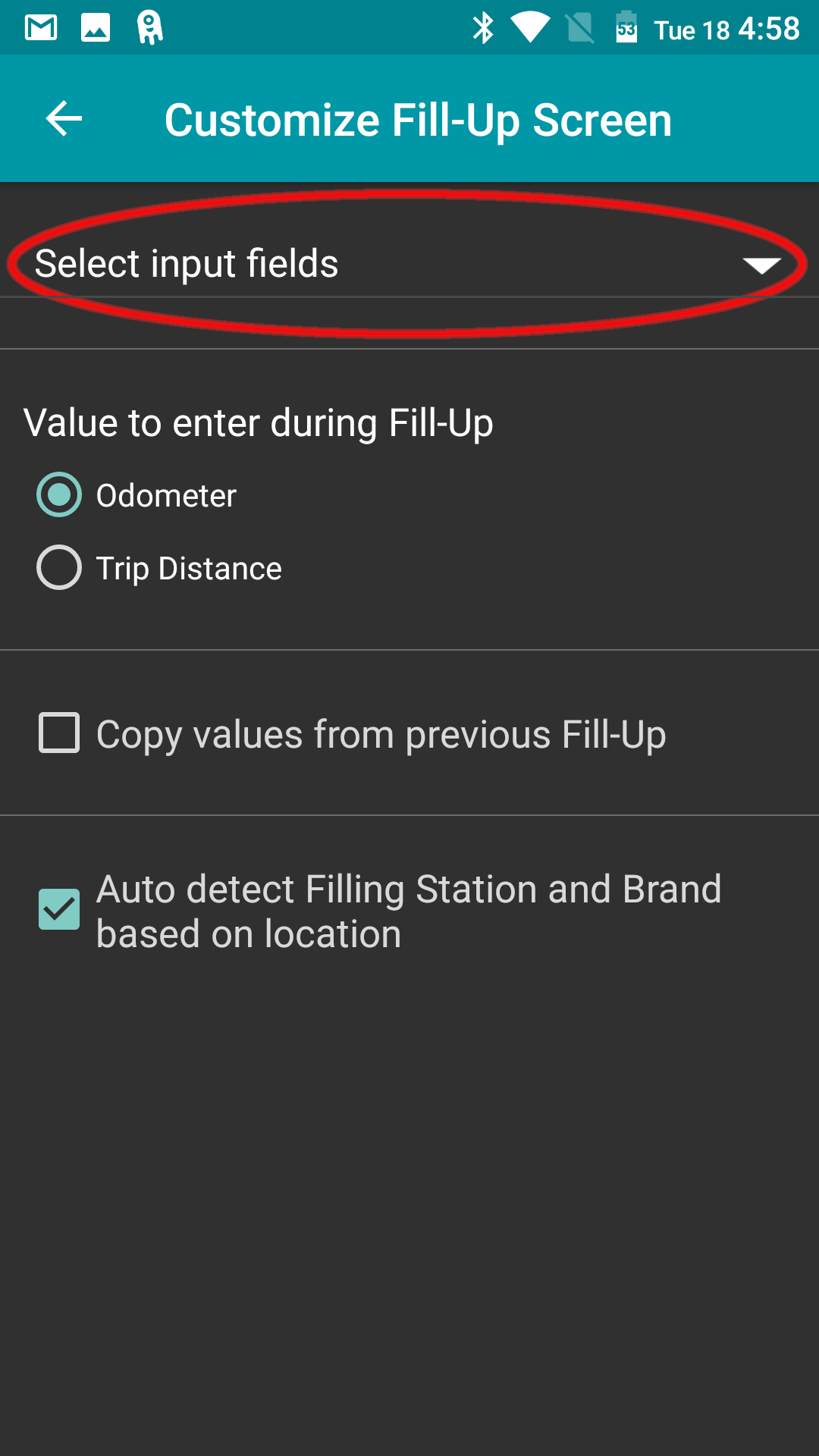
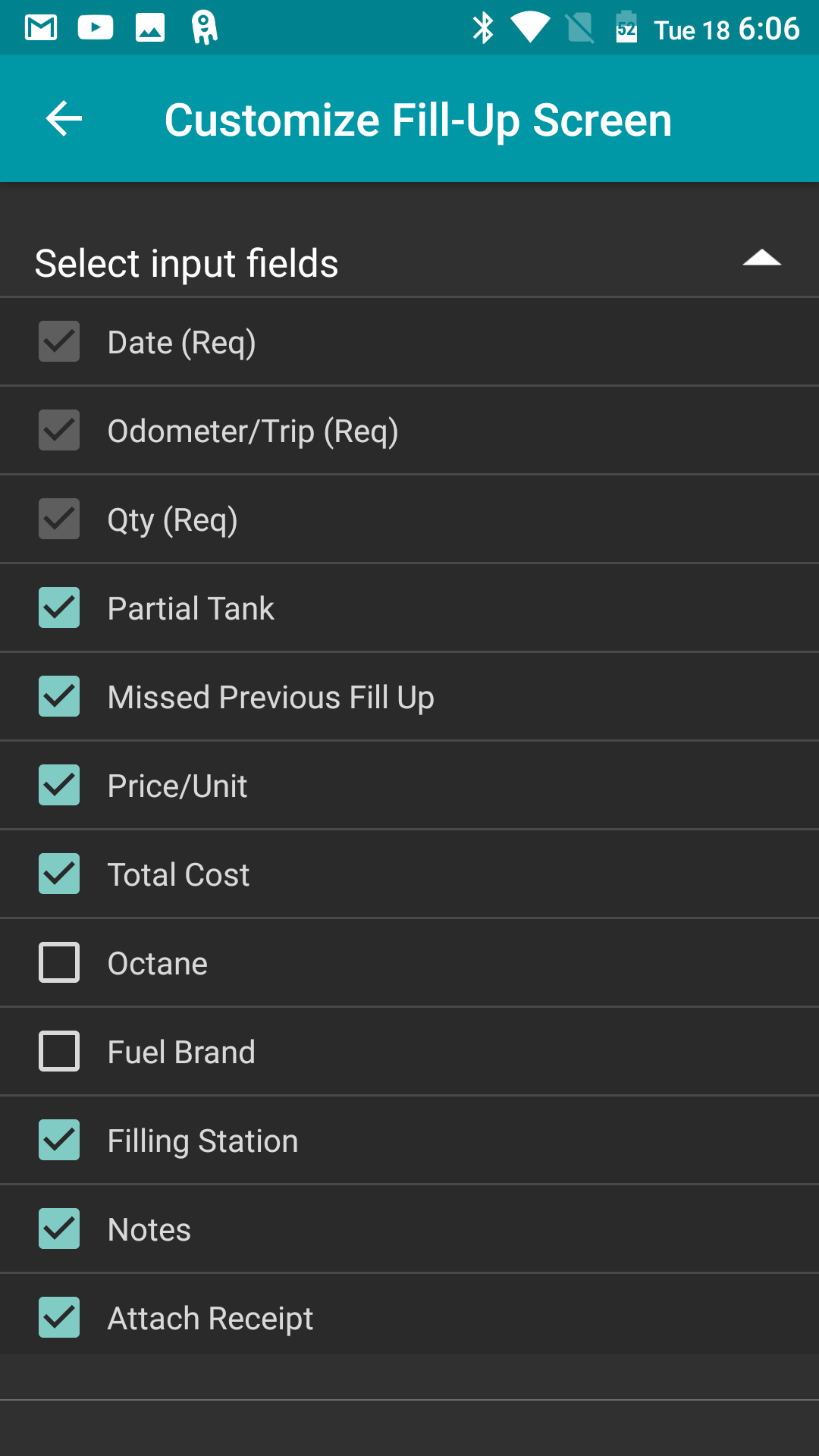
SELECT INPUT FIELD:
This option under “CUSTOMIZE FILL-UP SCREEN” will let you enable and disable the fields that you want to populate and view on the ADD FILL-UP SCREEN.
Partial fill-up, Missed Previous fill-up, Price/unit, Total cost, Octane, Fuel brand, Filling station, Notes, Attach Receipt
ODOMETER/TRIP
Here, you can select the VALUE TO ENTER DURING FILL-UP, whether you want to enter the Odometer Reading or the Trip Distance in this column.
You can change the unit (or convert the distance and change the unit) from miles to kilometers or vice versa by going to HOME PAGE -> SETTINGS -> DISTANCE. (Detailed instructions about how to do this are given under SETTINGS in the manual).
COPY VALUES FROM PREVIOUS FILL-UP
If your current refueling details are the same as the last time, enable “Copy values from previous fill-up”. This will automatically copy your last refuel details for the current date.
AUTO DETECT
If you want to let the app auto-detect your filling station (based on GPS information), enable AUTO DETECT FILLING STATION AND BRAND BASED ON LOCATION.